If you want to configure your Asus router, it is essential that you log into the router’s interface. To access this, open up a web browser and type in the router’s IP address. This is typically 192.168.1.1 or router.asus.com
How to login to Asus router?
- Open a web browser and type in the router’s IP address, which is usually 192.168.1.1 or router.asus.com.
- Enter the default username and password. The username is usually “admin” or “administrator”, while the password is most often ”admin” or blank (no password).
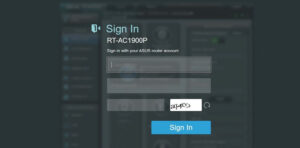 Once you have logged in, you will be able to access the router’s interface. Here, you can make changes to settings
Once you have logged in, you will be able to access the router’s interface. Here, you can make changes to settings
How to change the ASUS WiFi SSID?
- After logging into the router, navigate to the Wireless tab in the left-hand menu.
- Select the General tab and you will see a box labelled SSID (Service Set Identifier).
- Enter a unique name for your network in this field – this is what other devices will see when they detect your WiFi network.
- Click the Save button to make sure your changes are saved. Your new SSID will be broadcast to devices looking for wireless networks
How to change the ASUS WiFi Password?
- In the same Wireless tab, select Security in the left-hand menu.
- Select the WPA/WPA2 encryption – this is the most secure option and best for home networks.
- Enter a new password into the Passphrase field – make sure you choose something unique and difficult to guess!
- Click Save to make sure your changes are saved and the new password is enabled for your wireless network
You have now successfully changed both the SSID and Password of your ASUS Wireless Router.