Jika Anda ingin mengonfigurasi router Asus Anda, Anda harus masuk ke antarmuka router. Untuk mengaksesnya, buka peramban web dan ketik alamat IP router. Alamat ini biasanya 192.168.1.1 atau router.asus.com
Bagaimana cara masuk ke router Asus?
- Buka peramban web dan ketik alamat IP router, yang biasanya 192.168.1.1 atau router.asus.com.
- Masukkan nama pengguna dan kata sandi default. Nama pengguna biasanya "admin" atau "administrator", sedangkan kata sandi yang paling sering digunakan adalah "admin" atau kosong (tanpa kata sandi).
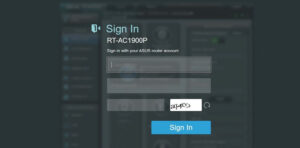 Setelah Anda masuk, Anda akan dapat mengakses antarmuka router. Di sini, Anda dapat membuat perubahan pada pengaturan
Setelah Anda masuk, Anda akan dapat mengakses antarmuka router. Di sini, Anda dapat membuat perubahan pada pengaturan
Bagaimana cara mengubah SSID WiFi ASUS?
- Setelah masuk ke router, arahkan ke tab Wireless pada menu sebelah kiri.
- Pilih tab Umum dan Anda akan melihat kotak berlabel SSID (Service Set Identifier).
- Masukkan nama unik untuk jaringan Anda di bidang ini - inilah yang akan dilihat oleh perangkat lain ketika mereka mendeteksi jaringan WiFi Anda.
- Klik tombol Simpan untuk memastikan perubahan Anda tersimpan. SSID baru Anda akan disiarkan ke perangkat yang mencari jaringan nirkabel
Bagaimana cara mengubah Kata Sandi WiFi ASUS?
- Pada tab Nirkabel yang sama, pilih Keamanan di menu sebelah kiri.
- Pilih enkripsi WPA/WPA2 - ini adalah opsi yang paling aman dan terbaik untuk jaringan rumah.
- Masukkan kata sandi baru ke dalam bidang Kata Sandi - pastikan Anda memilih sesuatu yang unik dan sulit ditebak!
- Klik Simpan untuk memastikan perubahan Anda tersimpan dan kata sandi baru diaktifkan untuk jaringan nirkabel Anda
Sekarang Anda telah berhasil mengubah SSID dan Kata Sandi Router Nirkabel ASUS.