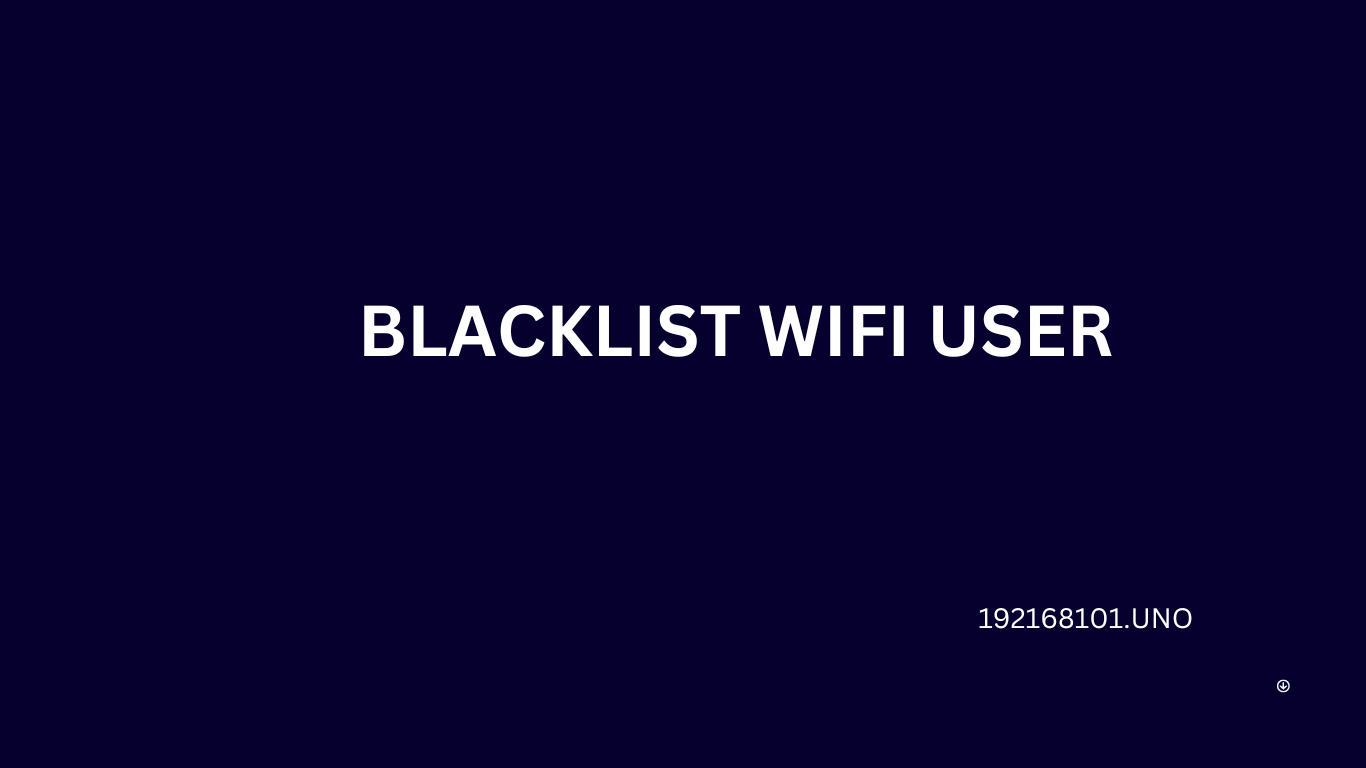Lista negra de usuarios WiFi - No son pocos los dispositivos que pueden conectarse inalámbricamente a una red Wifi sin ningún tipo de contraseña en puntos de acceso Wifi públicos y mediante la introducción de cualquier credencial en conexiones inalámbricas protegidas por contraseña.Cuanto mayor es el número de usuarios WiFi, menor es la velocidad y la calidad de la conexión para cada uno de ellos. El consumo de datos aumenta para el host en particular, y los usuarios WiFi que se conectan generalmente experimentan un acceso a Internet entrecortado y una mala conexión.
El anfitrión mantiene el control sobre la conexión a Internet, así como los suscriptores WiFi que están unidos al router particular.He aquí cómo usted puede agregar usuarios WiFi a la lista de bloqueo de su red. Puedes conseguirlo utilizando la herramienta de control de acceso y bloqueando la conexión WiFi en tu red privada. Debes activar el Control de Acceso para que esto funcione, y aquí te explicamos cómo.
TP-Link
- Vaya a 192.168.0.1 o 192.168.1.1 en tu navegador.
- Utilice su nombre de usuario y contraseña predeterminados para iniciar sesión.
- Ahora necesita navegar a Avanzado > Seguridad y luego necesita entrar en Control de Acceso.
- Debajo de Conexiones en línea, puedes ver quién está utilizando tu red WiFi privada.
- Ahora sólo tiene que hacer clic en el icono de bloqueo y luego en Guardar.
D-Link
- En su navegador web, introduzca IP como 192.168.0.1 o 192.168.1.1 como su dirección IP de puerta de enlace predeterminada.
- Inicie sesión con las credenciales de administrador estándar (será admin/admin).
- Vaya a Inalámbrico > Inalámbrico avanzado > Configuración ACL.
- Ahora, tienes que hacer clic en "Activar esquema de control de acceso Wifi" y luego tienes que elegir las direcciones MAC a las que deseas conceder autorización.
- Si selecciona Aplicar, podrá guardar los cambios.
Recuerde: puede ver la dirección IP de su dispositivo en "Tabla de clientes activos" para evitar que se incluya en una lista negra.
NetGear
- Mientras está conectado al router, utilice cualquiera de los navegadores que elija desde su dispositivo específico.
- Visite https://www.routerlogin.net/ o https://www.routerlogin.com/ ahora.
- Tienes que introducir el nombre de usuario y la contraseña de tu router para iniciar sesión. La contraseña y el nombre de usuario estándar son admin y password, que puedes probar si no se han cambiado directamente en el anterior.
- Vaya al menú Avanzado y, a continuación, a Configuración avanzada y a la opción de Configuración inalámbrica.
- Ahora, debe seleccionar la opción "Configurar lista de acceso".
- Ahora, haga clic en "Añadir" y, a continuación, elija el nombre del dispositivo en Posibles tarjetas inalámbricas antes de hacer clic en Aplicar.
- Active el Control de acceso y guarde los cambios.
Ahora, tu WiFi sólo puede ser accesible por las IPs que has especificado, y a cualquier dispositivo/IP adicional se le deniega el acceso.