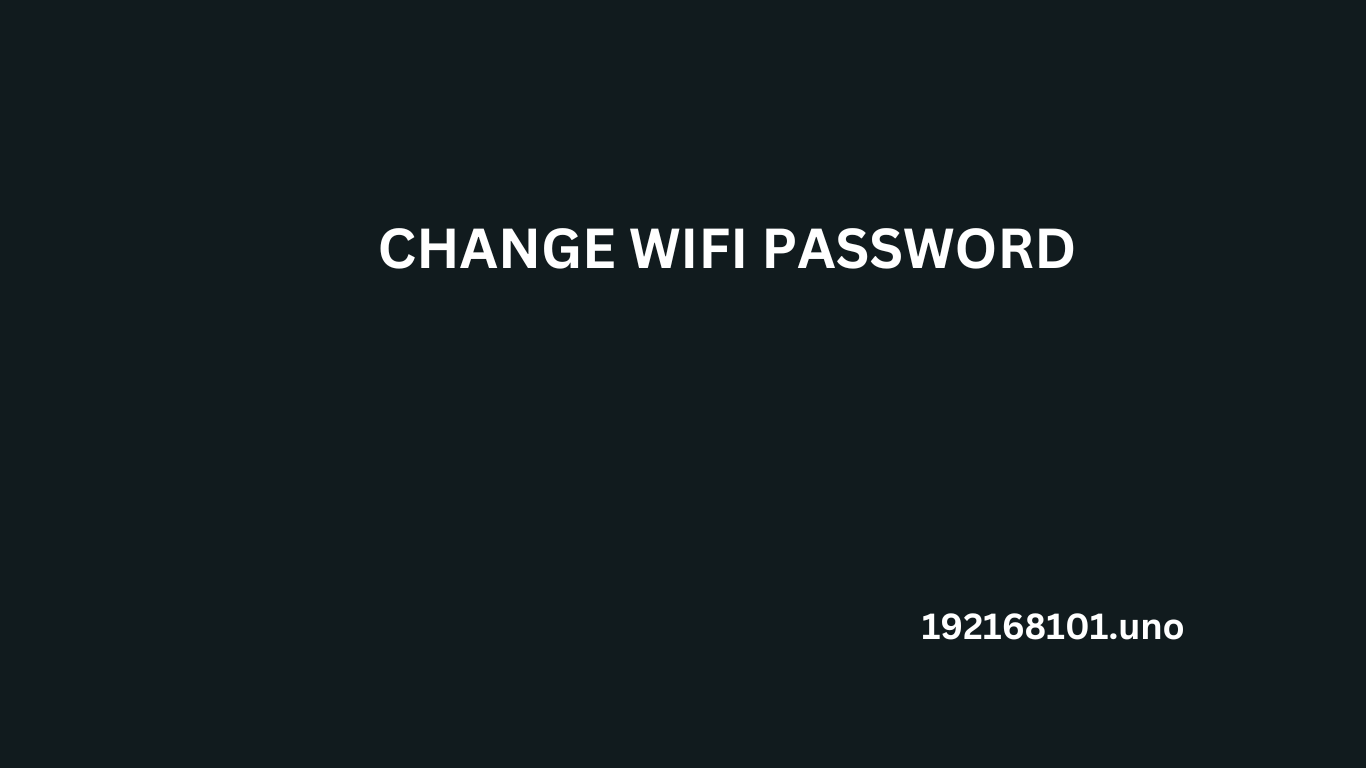Sie können das Passwort Ihres Wi-Fi aktualisieren, indem Sie einen Webbrowser verwenden, um auf die Einrichtungsseite Ihres Routers zuzugreifen.um Ihren bestehenden Router effizient zu schützen, bringen Sie das Passwort auf den neuesten Stand, wenn Sie einen neuen kaufen.falls Sie die Anmeldeinformationen Ihres Wi-Fi vergessen haben, können Sie ein Ethernet-Kabel verwenden, um auf das Netzwerk zuzugreifen.
A Wi-Fi-Verbindungen Ihre Geräte können ohne umständliche Ethernet-Verbindungen mit dem Internet verbunden werden. Allerdings ist ein eindeutiges Passwort erforderlich, um Ihre Verbindung sicher zu halten. Dies bedeutet, dass Außenstehende das Netzwerk kontrollieren und die Geschwindigkeit Ihrer Verbindung verringern können. Im schlimmsten Fall können sie Ihre Geräte nutzen, um Schadsoftware zu installieren und wichtige Daten zu stehlen.
Um sich davon fernzuhalten, das bestehende Passwort aktualisieren Es ist sehr einfach, aber Sie müssen die Einrichtungsseite Ihres Routers besuchen.
Folgen Sie dieser Schritt-für-Schritt-Anleitung, um das Standard-WiFi-Passwort des Routers zu ändern.
TP-Link:
- Melden Sie sich mit der IP-Adresse am Router-Administrationsbereich an (Standard) 192.168.0.1 / 192.168.1.1.
- In den meisten Fällen geben Sie den Standard-Anmeldenamen und das Passwort (admin/admin) an.
- Gehen Sie zur Option Drahtlos > dann wählen Sie Drahtlos-Sicherheit > und schließlich die Option WPA/WPA2 - Persönlich (Bevorzugt) > Passwort und geben Sie das sichere Passwort ein.
- Geben Sie Ihr ausgewähltes Passwort ein und klicken Sie auf Speichern.
D -Link:
- Melden Sie sich auf der Einstellungsseite Ihres Routers mit 192.168.1.1 / 192.168.0.1was die Standard-IP-Adresse ist.
- Geben Sie Ihre Anmeldedaten ein (oder verwenden Sie den Standard-Benutzernamen und das Passwort).
- Navigieren Sie zu Option Drahtlos> und dann zu Drahtlos-Sicherheit > wählen Sie WPA2-Sicherheitsmodus > geben Sie das gewünschte Passwort in das Feld Pre-Shared Key ein.
- Übernehmen Sie die Änderung > danach müssen Sie Ihr WiFi neu starten, damit das neue Passwort übernommen wird.
NETGEAR:
- Eingabe 192.168.1.1 / 192.168.0.1 / http://routerlogin.com/ in Ihrem Webbrowser und Sie werden zur Konfigurationsseite Ihres Routers weitergeleitet.
- Geben Sie das Standardpasswort und den Benutzernamen für die Authentifizierung ein.
- Navigieren Sie zu Drahtlos > wählen Sie Sicherheitsoptionen > WPA2-PSK [AES] > Fertigstellen Geben Sie nun unter Kennwort das ausgewählte Kennwort ein.
- Übernehmen Sie die Änderungen und starten Sie Ihr WiFi neu, damit die Änderungen wirksam werden.